Note: Classes, housing, and meals can be booked together at the same time, or they can be booked at different times in separate bookings. For example, maybe you don’t know yet if you need housing. If you are concerned about space in your preferred classes, you can get those done first, and manage housing, meals, and classes you are not sure about yet at a later time.
- Review the catalog and/or website and determine the workshops you want to take. Be sure that none of these classes overlap on the schedule. Decide whether you want to stay on campus and/or sign up for meals.
- Click on the Start Registration button.
- This will link to our registration partner site. There is a list of all the classes on the left. They are sorted by 1) calendar date, then 2) length of class, shortest to longest and then 3) alphabetical by class name. While it appears to be a long list (press “show more” as needed to see additional day listings), there are a couple of sections to note:
- The entries for June 25th are for housing and meals. If you wish to stay on campus and or have meals on campus select the appropriate options. Note that if you wish to stay over on Sunday night for an additional fee, the listing for this is also with the June 25 entries.
- The workshops are listed by the starting day of the class. If it is a multiple day class it will begin with “2 days (Course Name)” if it is a 2 day workshop, for instance.
- When you select a listing it will show in the right hand box. You can get more details if you wish. If you want to put that listing into your cart, click on the ‘Select’ button. The ‘Select’ button changes into a button that shows you have selected 1 ticket. Once you select an item a “shopping cart” graphic will appear in the top right corner.
- When you are finished with all your selections or you want to view your cart, press the ‘View Selections’ button. This will take you to a view of your cart. Please review to be sure it is complete. If you need to make corrections, and/or add more listings you can go back to the full listing screen.
- On the “Selected Items” page, if all is ok and you are ready to proceed to check out, press the “Book Now” button. IMPORTANT: Once you click “Book Now,” DO NOT use your browser’s Back button to return to previous pages, or the cart will empty and you will have to start again. In the meantime, your preferred classes could fill.
- The check-out process will begin and you will be asked for your email address. Once entered, it will ask you a series of questions related to registration. At the end it will ask you to Pay Now and proceed with credit card payment.
Other notes for registration:
If a class is full, there will be a red circle with a line through it at the end of the listing. If you select that listing it will tell you it is full and ask if you want to be placed on the waiting list.
If you sign-up for classes that overlap, the Registrar will contact you to determine how you want to resolve it. You run the risk that during the process to correct this that you will lose out on another class you want to take.
Short version of the registration instructions:
- Click on the Start Registration Button.
- Select Housing and Meals options (optional) – press “select” for each of 1 or more options.
- Select Workshop(s) (do not pick any that overlap days) – press “select” for each one you choose.
- Press “View Selections” when cart is complete.
- Review Selections to be sure complete:
- Selections for housing and meals options (optional)
- Workshop selections
- If cart looks correct, press “Book Now” and complete the booking and payment process.
You will get a confirmation email. If there are any errors in the confirmation, please contact Lisa Harkins at registration@focusonbookarts.org right away.